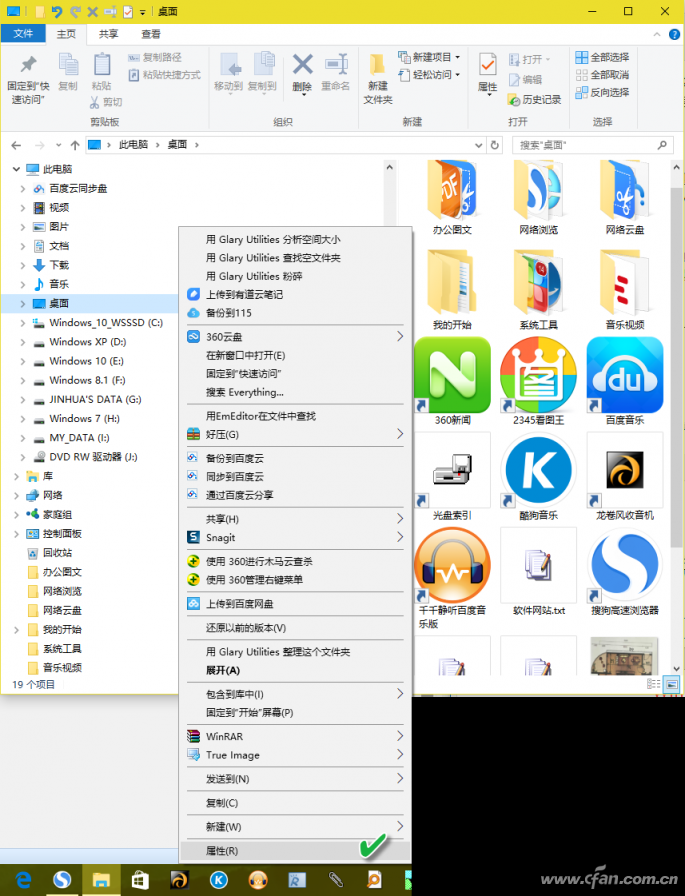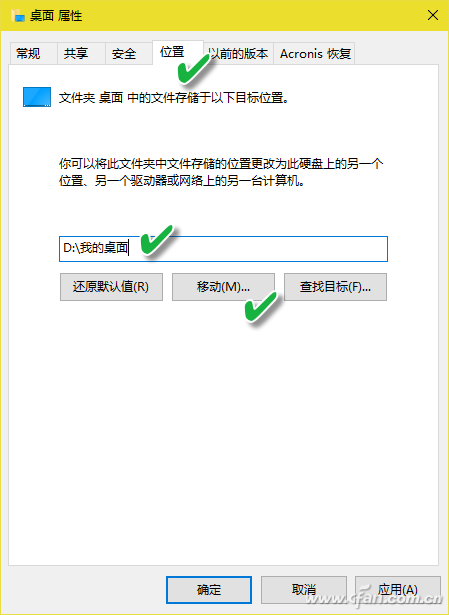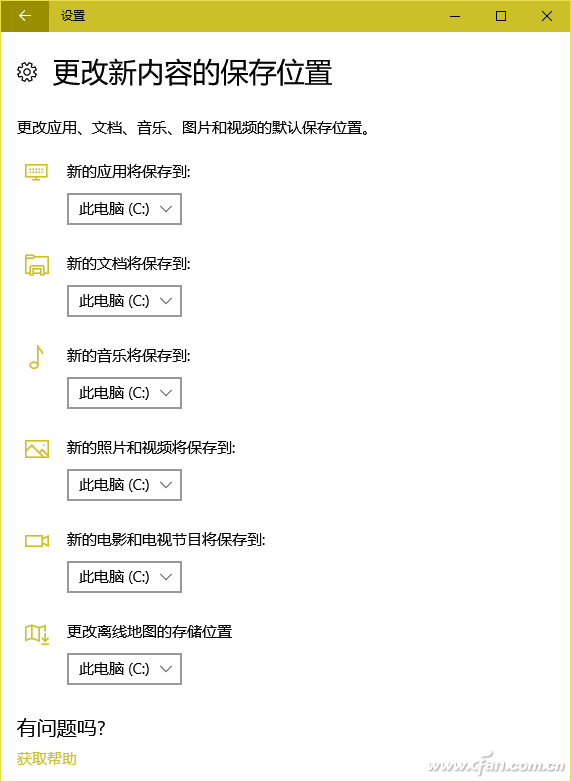Files under Windows 10 are saved with the system in the same partition as the system files by default. Although this will not affect the efficiency of system execution, there may still be a security problem - if the system partition is damaged or the system is completely reinstalled. Formatting, where user files will also be lost. Use location redirection to prevent this from happening. In order to achieve the above functions, it is generally necessary to divide the hard disk into at least two partitions of C and D. Of course, if the system has only one partition, you can also use the system disk partition management function to borrow a free space to create another data partition; or you can use a USB3.0 high-speed U disk to store user data files. 1. All contents of the desktop are automatically stored in the data partition Open "This Computer", right-click "Desktop" in the left navigation pane, select "Properties", and open the "Desktop Properties" window (Figure 1). Switch to the "Location" tab, click the "Move" button, in the pop-up "select a target" dialog box, select a system disk location specified in the data partition, click "select the folder" and determine, the system will prompt Whether to move the file to a new location, click "Yes" to move all the files in the current "Desktop" to a new location. As a result, after the file is saved on the desktop, the actual storage path will become the previously set data partition desktop folder (Figure 2). 2. The desktop specifies content to automatically dump data partitions If we simply want the location of a folder on the desktop to point to a data partition instead of the entire desktop being stored on a data partition outside of the system disk, we can follow the steps below. First create a folder (such as "D:\My Files") in the data partition (for example, D drive), and then send the folder to the desktop shortcut, then a "My Files" folder appears on the desktop. Shortcuts. After that, if you want to save the file, select the “My Files†storage location on the desktop and save it, and the saved file will be automatically stored in the “My Files†folder on the D drive. 3. Automatically redirect the application software save location The default storage location of many application software also follows the default folder of the system. For example, videos, pictures, documents, downloads, music, etc. will be saved in the "C:\Users\<user name>" folder under the system disk respectively. Videos, Pictures, Documents, Downloads, Music, and other subfolders. If you want to relocate these save locations to data partitions other than the C drive, simply modify the Save Locations property of these folders in the System Explorer and point them back to the data partition. In addition, you can also use the system's "Settings → System → Storage", click on "change the storage location of new memory" option, select the location of the new classification file in the list, set it to the data partition (Figure 3) . The multi-speed air supply mode can bring you a comfortable and cool breeze in various scenarios. The 180° wide-angle surrounds the healthy and refreshing natural wind, and the soft wind blows on the face, returning to the natural and refreshing. The fuselage is equipped with a lanyard, so you can take the wind with you anytime anywhere. Neck Fan,Small Fan,Portable Mini Fan,Hanging Neck Fan Dongguan Yuhua Electronic Plastic Technology Co.,Ltd , https://www.yuhuaportablefan.com