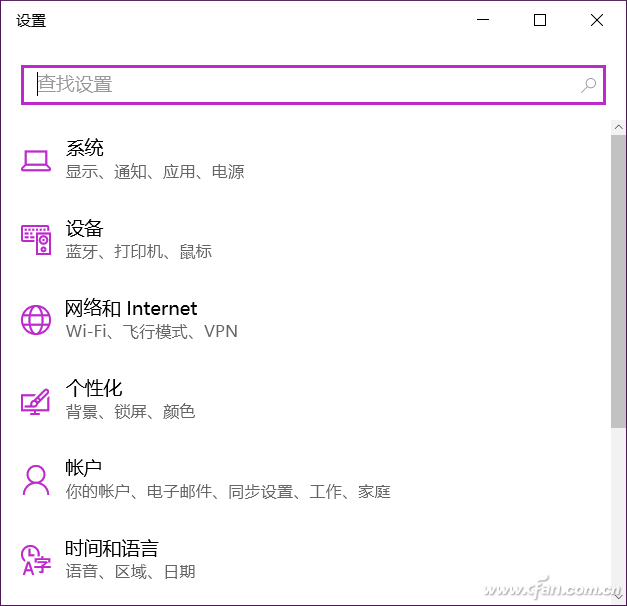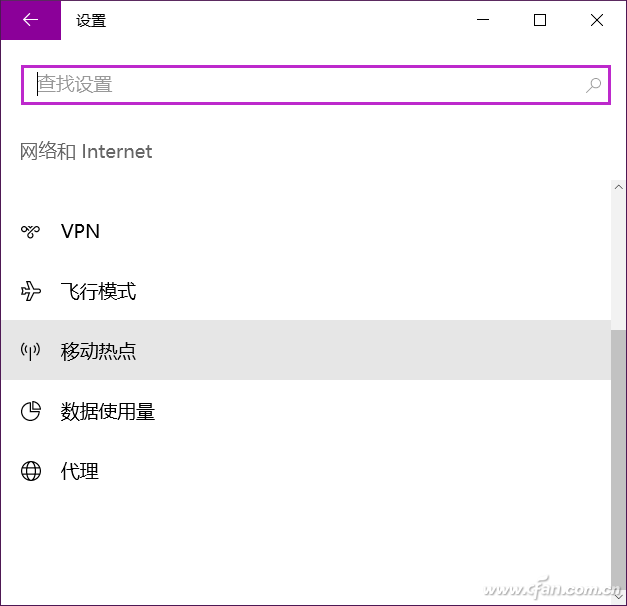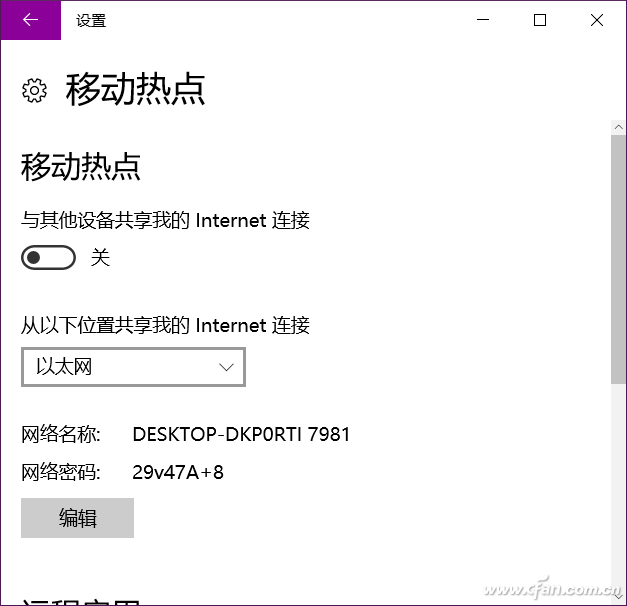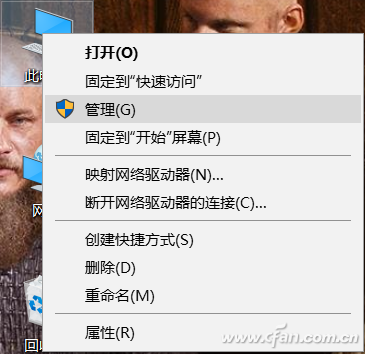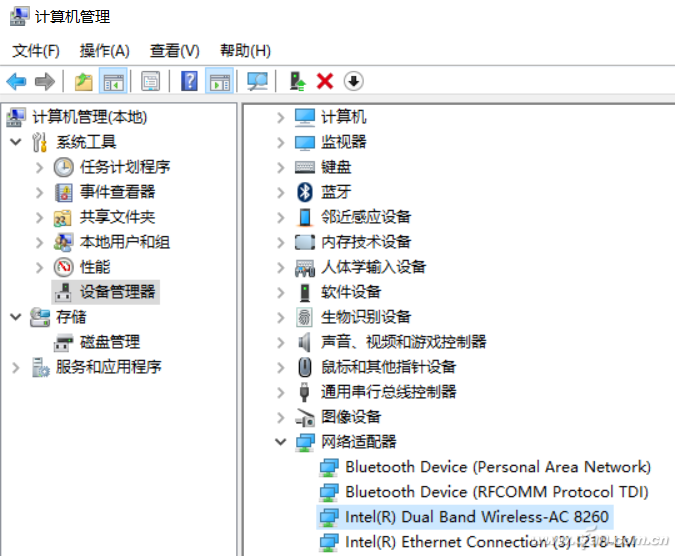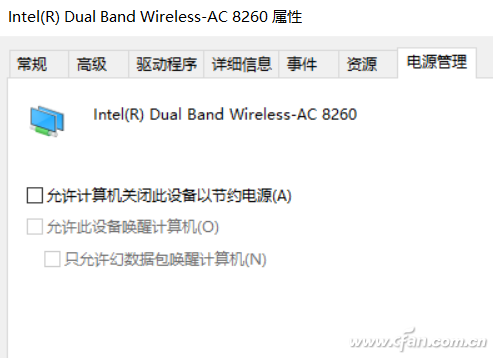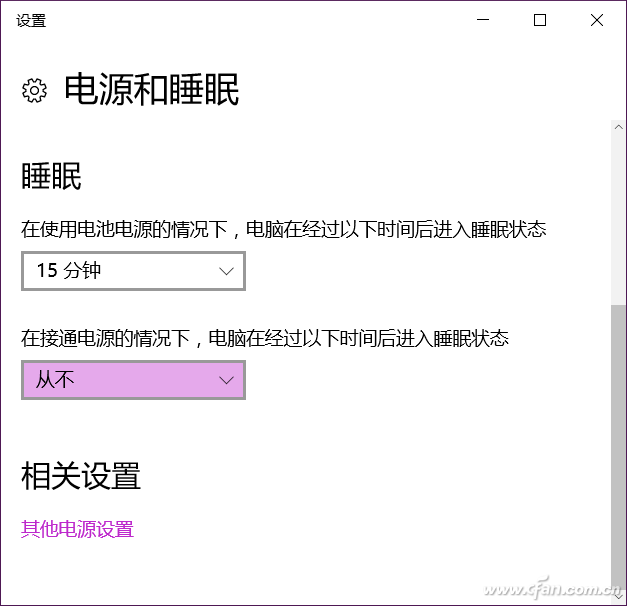Yesterday someone commented on the message and let Xiao Bian give a hot-spot tutorial. Looking at it, many people understand Windows hotspots, but they always shut down inexplicably. This ignores the importance of "settings." Let us share with you on this issue. In the Win10 start menu, enter "Settings" to enter the settings interface, find "Network and Internet" Click "Mobile Hotspots" on the Web and Internet First click on “Edit†to modify the hotspot's network name and network password. After saving the changes, return to this interface and click the slide switch under “Share my Internet connection with other devices†to “Onâ€. This is just to turn on hotspot sharing, but if there is no connection for a certain period of time, or after a certain period of time after the screen is turned off, the system will automatically turn off the sharing hotspot, so further modifications are needed. At this time, right click this computer on the desktop and select "Manage". Find your wireless network card in Device Manager. For example, Xiao Bian is the "Intel(R) Dual Band Wireless-AC 8260". Double-click the wireless network card to pop up the properties dialog box, switch to "Power Management", uncheck "Allow computer and turn off this device to save power". Press the start menu, enter the "Power" pop-up settings interface, drop down to find "Sleep", select "never" can (switch on the battery or the default is not changed to good).